Although Photoshop is largely known as a great image software, there are many designers that use the Corel alternative: Photo-Paint. This article is not intended to say which one is the best, we just want to help those who want to start using Adobe Photoshop instead of Corel Photo-Paint.
The first image editor I saw (except for MS Paint, of course) was Photo-Paint. Everything was great for me, I quickly learned to use the tools and started playing with photos. I used to do simple things, adjustments, corrections and manipulations, and that lasted about one year. Then, I bought a second-hand computer from a friend, which had Photoshop (version 6) installed, and he sold me his license for a cheaper price. When I first saw Photoshop’s interface… I didn’t understand a thing! Everything seemed to be so complicated, so much that I had to spend many weekends looking at tutorials to start understanding the new interface. But once I started to figure out all that tools and new things, I fell in love with Photoshop.
If you are thinking about changing Photo-Paint for Photoshop, I’ll give you some recommendations:
1 – Buy it

There’s a big difference between Corel’s and Adobe’s suite. While the Corel Graphics Suite X4 (including CorelDraw, Corel Photo-Paint and PowerTrace, plus supporting apps and services) costs US $429.00, Adobe’s design pack, the new Adobe Creative Suite 4 Design Standard (including Photoshop, Indesign, Illustrator, Acrobat 9 Pro and more) costs US $1,799.00. You can’t buy only Photo-Paint, but you can buy only Photoshop, which costs US $899.00 (CS4, standard version) or US $1,117.00 (CS4 Extended version). I suggest you to buy the pack, if you are a designer, the Adobe softwares work great together. It may be big investment when compared to Corel’s suite, but needed if you want to start using Adobe.
2 – Understand the layers
The interfaces are not completely different, but Photoshop has some interesting palettes. One of those is the Layers palette, and you should soon learn to use that. In Photo-Paint, you can arrange the objects, send them to the back or the front, but you don’t have a visual organization for them. With the layers palette, it’s much easier to put everything in place and it gives you a lot of options by using the blending modes, controlling each layer’s opacity, blocking, masking and visualizing layers.
Learn more at:
- Understanding Layers in Photoshop : digital-photography-school.com
- Introduction to layers : elated.com
- Layers, Blend Modes, and Adjustment Layers in Photoshop
- Photoshop Layers: The Freedom Tool: webreference.com
- Photoshop, Layers 101 :photoshopcafe.com
3 – Learn the new tools

As you can see in the image above, there are some similar tools, but Photoshop has a few more. They work differently, so you need to get used to each tool’s feature. Even Photoshop’s help is useful and it’s quick to see what these tools can do. Experiment a lot, play with the tools to get used to them.

Learn more at:
- Photoshop CS Tools: photo-i.co.uk
- Photoshop Tool Basics: photoshoplab.com
- 10 Photoshop Painting Tools Shortcuts: laughingliondesign.net
- Photoshop TOOLS Introduction:graphic-design.com
- PHOTOSHOP TOOLBOX – 80+ Photoshop Tools and Resources
- Photoshop Toolbox Reference: simplephotoshop.com
4 – Get used to masks and adjustment layers

Using masks and adjustment layers is a non-destructive way to work. Using masks instead of erasing pixels is much better, because you can restore any part you have masked (“erased”), anytime. With adjustment layers you can correct color and lightning without affecting the original image, and you can readjust them anytime without quality loss. It’s a little bit confusing at first, but you should know that it’s much more secure to work with non-destructive resources.
Learn more at:
- Mastering Photoshop Masks: Layer Masks :creativecurio.com
- Mastering Photoshop Masks: Expert Techniques: creativecurio.com
- Using Photoshop masks for creating web graphics: emanuelblagonic.com
- Photoshop Masks, & Channels: graphic-design.com
- Photoshop Makes Peace Not War: Photoshop Masks
- The Masks: photoshoplab.com
5 – Read tutorials, many tutorials
To start learning by yourself you’ll need time, dedication and good sources of tutorials. Practice is the best way to learn, so the more you explore, read tutorials and visit forums, the more you will be able to start walking by yourself.
Here is a list with good sites to follow. There’s a section here at snap2objects with tutorials, it’s right there on the side menu (categories – how to).





Conclusion
Both softwares are great image editors. Of course the good results come from the talent of each person, but someone talented with the best tools has bigger chances. Each of these softwares has particularities, and you decide which one is the best for you. Photo-Paint is much faster to work, intuitive and quick for learning, while Photoshop needs a powerful computer and hard work to learn all the tools, but offers a bigger array of options to work with. Now it’s up to you. Show us your opinion and experiences with these two softwares by sending a comment.
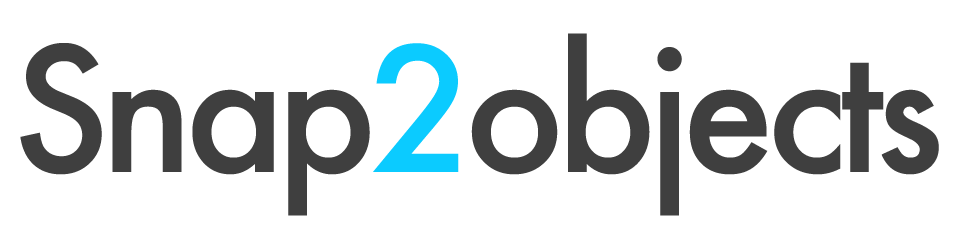
Thanks for including a link to my site in your and for all the other great links – a lot of them are new to me and they have great content.
I’ve used photoshop for a few years and use it a lot to design websites and other graphics. Tutorials are a good way to learn each program but I just learnt to use photoshop by just messing around with all the different options to see what I came up with. I honestly think photoshop is much better for using in the graphic design industry, mainly because it is very powerful.
Certainly, messing around great for learning. But when you don’t have some bases, you don’t even know what you can do and you may get stuck. That’s why start reading tutorials is good, to show you the way to let you go by yourself.Thanks for the comment. =)
@Jennifer you site is great, was a nice addition to the article.
Both are great softwares but I like photoshop more..
photoshop more industrial-printing friendly color separation than corel
I’ve had exactly this experience, I’ve used Photopaint for many years but I found myself forced to migrate to Photoshop, and sincerely I don’t know why didn’t I dare to do it earlier… actually that was the reason, I didn’t dare to deal with more tools and more complex (but powerful) editing options. Also there’s a VERY important thing to keep in mind like one comment says, Adobe is much more accepted among pro printers everywhere, I’ve had a LOT of problems with colors at pre-press with Corel.
thats really helpful for me
I think Photoshop is the best then any other Photo Graphics software.
Thanks a lot for sharing this. Its help for my work..
Thank you very much for a creative job. Really helpful tips.
It’s nice and of-course effective for us. Appreciate the sharing.
In a word I want to tell you excellent topics. It is really helpful. Keep it up. Thanks for sharing these tips.